If you’re running a WordPress website and want to accept payments directly on your site, integrating a reliable and secure payment gateway is essential.
Stripe stands out as one of the top choices for online payments due to its robust features, global reach, and developer-friendly tools.
If you're running an eCommerce website, selling digital products, receiving payments for donations, or operating a membership site, Stripe can take payments for you.
Throughout this guide, we'll guide you through all you need to do to integrate Stripe with WordPress, with or without WooCommerce, to begin taking payments securely and in a hurry.
Table of Contents
- What is the Stripe Payment Gateway?
- How Does the Stripe Payment Gateway Work?
- Why Integrate Stripe with WordPress?
- How To Accept Payments Using Stripe?
- Stripe Integration with WooCommerce (For Online Stores)
- Stripe Integration Without WooCommerce (For Forms, Donations, and Subscriptions)
- Best Stripe Payment Plugins for WordPress for 2025
- Which Stripe Payments Can You Accept on WordPress?
- 1. Credit and Debit Card Payments
- 2. Wallet Payments (Apple Pay, Google Pay, and Microsoft Pay)
- 3. Buy Now, Pay Later Services (Klarna, Afterpay/Clearpay)
- 4. Bank Redirects and Real-Time Payments
- 5. ACH and Bank Transfers (U.S. Only)
- 6. Recurring Payments and Subscriptions
- 7. One-Time and Custom Amount Payments
- 8. Invoicing and Payment Links
- Wrapping Up!
- Frequently Asked Questions
What is the Stripe Payment Gateway?
Stripe supports 135+ currencies with an extremely fair transaction fee. Stripe not only accepts the four behemoth credit cards – Visa, Mastercard, American Express and Discover but also accepts credit cards from some other well-known brands.
Stripe is a payment processing system where businesses can accept payments from customers via their website, e-commerce platform, app, or really anywhere else on the internet.
With Stripe, app developers can quickly integrate payment processing into their apps with a few lines of code, but don't worry if you're not a technical user.
If you're a marketer, an online retailer, an entrepreneur, or nearly anyone else, you'll discover that the online businesses that you use to operate your enterprise tend to use Stripe as their go-to payment processor. And that enables you to accept debit or credit cards for any endeavor.
Latest Read: Social Media Marketing For Manufacturing Companies That Will Generate Revenue in 2025
How Does the Stripe Payment Gateway Work?
Following is an explanation of how a payment gateway works:
1. Customer Makes a Purchase
When a customer wishes to purchase a product or service on your online shopping app or website, they'll input their payment details on your checkout site. It might be credit card information or credentials for another form of digital payment.
2. Data Encryption and Secure Transfer
The payment details are then encrypted and transmitted securely from the website to the Stripe payment gateway. This is crucial to secure sensitive information.
3. Transaction Forwarding
The Stripe payment gateway receives this encrypted data and passes it on to the payment processor.
4. Payment Processor and Card Company Communication
The payment processor forwards the transaction data to the card issuing company or bank for authorization of the transaction.
5. Transaction Approval or Denial
The issuing bank then approves or denies the transaction. This decision is based on the customer's available funds and other security checks.
6. Communication Back to the Payment Gateway
The approval or rejection is then returned through the same chain from the payment processor to the card company and then to the Stripe payment gateway.
7. Transaction Completion
If approved, the transaction is completed, and the customer will receive confirmation. If declined, the customer is notified, and the transaction is halted.
8. Funds Settlement
In the evening, the Stripe payment gateway forwards all settled transactions to your acquiring bank. The bank, in turn, credits your business bank account with the total settled amount. The settlement timing depends on your arrangement with your acquiring bank or payment processor.
The main function of a Stripe payment gateway is to send data securely, so it is a key component in any online transaction flow. Although there are numerous steps involved, it is automated and usually doesn't take more than a few seconds.
Recommended Read: 10 key Pros and Cons of the Swift Programming Language
Why Integrate Stripe with WordPress?
Whether your site is for a nonprofit or an eCommerce site, you have to accept payments or donations. That implies you must have a trusted WordPress website payment gateway.
Stripe is one of the most widely used payment gateways. It has a simple interface, provides secure transactions, and accepts various currencies:
But you also require something to connect Stripe with your WordPress site.
Otherwise, your WordPress site will direct visitors to a third-party site to make their payments. And that's not good!
Users might click away from your site and never come back. And you'll miss out on lots of sales (aka conversions).
And if you're a nonprofit, creating a simple Stripe donation form or donate button, you can increase your fundraising efforts!
But, a complicated checkout process might scare users away.
With easy Stripe WordPress integration, customers can simply make payments. This is a critical feature, given that 18% of individuals abandon their orders due to a frustrating checkout process.
Read About: How Much Does AI Chatbot Development Cost in 2025
How To Accept Payments Using Stripe?
Most businesses are able to begin accepting payments through Stripe in mere seconds. Accept payments online with payment gateway integration:
🔘Sign up for a Stripe account: You can do this with your name and email address alone.
🔘Give business information: This will involve the address and legal type. Stripe will also ask for your personal details, such as your full name and date of birth.
🔘Link a bank account: This is where Stripe will send payouts to you.
You won't be able to receive payouts right away, though. You typically can't get your first payout until seven days after you've received your first payment. In certain industries, the wait may be up to 14 days.
Once you have signed up, you will also need to consider what you would like to do to configure your customers' checkout process.
You can, for instance, embed a checkout module into your current site, have your own customized checkout flow, utilize invoices, and integrate recurring billing and/or payment links.
Know: Top 20+ AI Chatbot Development Services Providers in 2025
Stripe Integration with WooCommerce (For Online Stores)
If you’re running an online store using WooCommerce, this method is for you. WooCommerce has built-in support for Stripe, making the integration straightforward. Here are the necessary things to know about how to integrate a payment gateway into a website:
Step 1: Install and Set Up WooCommerce
WooCommerce transforms your WordPress site into a fully functional eCommerce platform. Before you can accept Stripe payments, your store must be up and running.
How to do it:
🔘Go to Plugins > Add New in your WordPress dashboard.
🔘Search for “WooCommerce.”
🔘Click Install Now, then Activate
Once activated, WooCommerce prompts a setup wizard. Fill in details like:
🔘Store address
🔘Currency
🔘Product types
🔘Shipping and tax preferences
Why it matters:
This step lays the groundwork for your entire payment system. Stripe will later rely on this configuration to understand your currency, taxes, and order handling.
Step 2: Install the WooCommerce Stripe Payment Gateway Plugin
Stripe is not bundled with WooCommerce by default, so you’ll need the official plugin.
Steps:
🔘Go to Plugins > Add New.
🔘Search for “WooCommerce Stripe Payment Gateway” by WooCommerce.
🔘Click Install Now and then Activate.
Why use the official plugin?
🔘It stays updated with WooCommerce core changes.
🔘It supports advanced features like 3D Secure, Apple Pay, Google Pay, and more.
Step 3: Enable Stripe and Configure Settings
Once installed, go to WooCommerce > Settings > Payments.
🔘Find Stripe – Credit Card (Stripe).
🔘Toggle the switch to Enable.
🔘Click Manage to configure it.
In the configuration area, you’ll set:
🔘Display the name on the checkout page
🔘Capture method (authorize only vs. authorize + capture)
🔘Accepted cards and wallets
🔘Webhooks and debug logs
Why it matters:
Customizing this area ensures that customers trust your payment form and complete the checkout process without friction.
Step 4: Connect Your Stripe Account
You have two options:
➤ Option A: OAuth (Recommended)
🔘Click Connect with Stripe.
🔘A secure popup from Stripe will appear.
🔘Sign in and choose the account you want to connect to.
This method auto-generates all API keys and webhook endpoints behind the scenes.
➤ Option B: Manual API Key Entry
🔘Go to https://dashboard.stripe.com/apikeys.
🔘Copy your Publishable Key and Secret Key from the dashboard.
🔘Paste them into your WooCommerce Stripe settings.
Make sure you're switching between Test Mode and Live Mode as needed. Stripe provides separate API keys for both environments.
Step 5: Customize Stripe Checkout Options
You can enable features like:
🔘Saved Cards: For returning customers
🔘Apple Pay/Google Pay: Faster checkout via wallets
🔘3D Secure Authentication: Required for SCA (Strong Customer Authentication) in the EU
Optional but powerful:
Add your webhook endpoint by copying it from WooCommerce’s Stripe settings and pasting it into your Stripe dashboard under Developers > Webhooks.
Why it matters:
These features help reduce cart abandonment, increase conversions, and ensure compliance with regulations.
Step 6: Test the Payment Gateway
Before going live, it’s critical to test.
- Enable Test Mode in the Stripe settings inside WooCommerce.
- Use Stripe’s test card numbers (like 4242 4242 4242 4242) to simulate real transactions.
- Complete a test order and verify the transaction appears in your Stripe dashboard.
Why is test mode vital?
🔘It ensures everything—from checkout to Stripe logs—is working.
🔘It prevents accidental charges to real customers.
Learn: Software Development for Startups: A Complete Guide
Stripe Integration Without WooCommerce (For Forms, Donations, and Subscriptions)
If you’re not selling physical products or don’t need a full store, you can integrate Stripe using WP Simple Pay or similar plugins.
This method is ideal if you:
🔘Don't need a full eCommerce store
🔘Want to accept one-time or recurring payments
🔘Run a membership, donation, or consulting service site
Step 1: Install the WP Simple Pay Plugin
WP Simple Pay is a top-rated plugin specifically built for Stripe. It doesn’t require WooCommerce and works with simple shortcodes.
Steps:
🔘Navigate to Plugins > Add New.
🔘Search for WP Simple Pay.
🔘Click Install Now, then Activate.
Why WP Simple Pay?
🔘Easy to set up with no shopping cart
🔘Built-in Stripe support
🔘Ideal for landing pages, donations, or SaaS models
Step 2: Connect Your Stripe Account
🔘Go to WP Simple Pay > Settings > Stripe.
🔘Click Connect with Stripe.
🔘Sign in and authorize the plugin to access your Stripe account.
WP Simple Pay also handles test/live mode switches. You can view and manage API keys directly in this section if you prefer manual setup.
Step 3: Create a Payment Form
Here’s where WP Simple Pay really shines.
🔘Go to WP Simple Pay > Add New.
🔘Choose a template (One-Time Payment, Subscription, Donation, etc.).
🔘Customize the form:
🔘Payment amount (fixed or variable)
🔘Product/service description
🔘Customer input fields (name, email, phone, etc.)
🔘Redirect URLs after success/failure
🔘Advanced users can even set up Stripe Checkout or Inline Forms and control how forms behave across mobile and desktop.
Step 4: Display the Payment Form on Your Website
Each form you create generates a unique shortcode.
Example:
plaintext
CopyEdit
[simpay id="456"]
You can place this shortcode on any:
🔘Page
🔘Post
🔘Widget
🔘Pop-up
Bonus Tip:
Combine with a drag-and-drop page builder (like Elementor or WPBakery) for polished layouts and better UX.
Step 5: Test the Payment System
🔘Go to WP Simple Pay > Settings > Stripe.
🔘Toggle Test Mode on.
🔘Use Stripe test card numbers to run a transaction.
🔘Check if the payment reflects on your Stripe dashboard under “Payments (Test Data).”
Make sure email confirmations, thank-you pages, and redirection links work as expected.
Recommended Read: 2025 Round-Up: 20 PHP Development Companies That Deliver Results
Best Stripe Payment Plugins for WordPress for 2025
Here's our compilation of the best tools to utilize as Stripe payment plugins on your WordPress site.
1. WPForms
Features:
🔘It comes with plenty of templates, such as the online order form to sell digital downloads, physical services, and goods or take donations.
🔘Comes with plenty of features to make high-converting forms such as conversational contact forms, landing pages, surveys, and more.
🔘You can merge various fields with payment. You can insist on payment using a file upload form, for instance.
🔘Smart conditional logic allows you to display or hide fields depending on the user's responses so you can accomplish things like permit several types of payment on your forms, not merely Stripe.
2. WP Simple Pay Pro
Features:
🔘Receive donations on your site using this WordPress online payment plugin.
🔘Super simple to install, even if you're not familiar with creating websites and aren't very technical.
🔘Has a coupon code field so you can offer your customers a percentage discount with code coupons.
🔘It has multi-language support, so you can translate your website into multiple languages.
🔘It has friendly support and detailed documentation, so you always have support when you need it.
3. Easy Digital Downloads
Features:
🔘Has support for Stripe subscriptions.
🔘Ability to allow customers to save saved card info so they can come back easily.
🔘Allows you to pre-authorize payments and take Stripe payments later.
🔘Has a test mode where you can experiment and mimic customer behavior without it affecting your reporting.
4. WooCommerce
Features:
🔘There are plenty of WooCommerce extensions and plugins you can utilize to extend the functionality of your eCommerce site.
🔘Blow up your sales by incorporating live sales notifications for WooCommerce.
🔘It's not rigid, so you can utilize both Stripe and PayPal.
🔘Functions with Stripe refunds.
🔘Compliant with Strong Customer Authentication (SCA) and PCI-DSS as it uses Stripe Elements hosted input fields.
🔘There are numerous WooCommerce themes to render your website even more exceptional and user-friendly.
5. MemberPress
It has the following features:
🔘Accepts both Stripe and PayPal in order to reach even more customers.
🔘Supports recurring payments with Stripe.
🔘Allows you to monetize by selling courses online and/or creating a membership area on your website.
🔘Capability to restrict certain downloads.
Recommendation: How to Develop an Android App Using Kotlin: A Complete Guide
Which Stripe Payments Can You Accept on WordPress?
Thanks to Stripe’s robust infrastructure and WordPress’s plugin ecosystem, you can accept a wide variety of payments on your WordPress website.
Whether you’re running an online store, offering subscription services, accepting donations, or selling digital downloads, Stripe offers simple and secure payment options customized to your business model.
Here are the main types of Stripe payments you can accept on WordPress:
1. Credit and Debit Card Payments
Stripe supports all major global cards, including:
🔘Visa
🔘MasterCard
🔘American Express
🔘Discover
🔘Diners Club
🔘JCB
These payments are processed instantly and can be accepted in over 135 currencies, making Stripe a great solution for businesses that cater to international customers.
2. Wallet Payments (Apple Pay, Google Pay, and Microsoft Pay)
With the growing demand for mobile-first and one-click payment experiences, Stripe allows you to integrate digital wallets into your checkout process.
🔘Apple Pay: For Safari users and iOS devices
🔘Google Pay: For Android devices and Chrome browsers
🔘Microsoft Pay: For Windows users
These options reduce checkout time significantly and can improve conversion rates, especially on mobile devices.
3. Buy Now, Pay Later Services (Klarna, Afterpay/Clearpay)
Stripe enables "buy now, pay later" services, which are especially popular among Gen Z and millennial shoppers.
🔘Klarna (Europe and North America)
🔘Afterpay/Clearpay (Australia, UK, and more)
This allows customers to split payments into interest-free installments, making your products or services more accessible and improving average order value.
4. Bank Redirects and Real-Time Payments
Stripe supports region-specific real-time payment methods such as:
🔘SEPA Direct Debit (Europe)
🔘iDEAL (Netherlands)
🔘Bancontact (Belgium)
🔘EPS (Austria)
🔘Giropay (Germany)
These are great for businesses targeting customers in specific countries, offering payment options that users are familiar with.
5. ACH and Bank Transfers (U.S. Only)
For larger transactions or B2B payments, you can enable:
🔘ACH Debit
🔘ACH Credit Transfers
🔘Wire Transfers
While slower than card payments, they’re often preferred for high-ticket items or recurring invoices.
6. Recurring Payments and Subscriptions
If your WordPress site offers memberships, SaaS products, or any type of subscription-based monetization model, Stripe makes it easy to handle recurring billing.
🔘Fixed interval billing (weekly, monthly, annually)
🔘Free trials
🔘Usage-based billing
🔘Automated dunning and retry logic
Plugins like WooCommerce Subscriptions or WP Simple Pay Pro make it simple to manage and display subscription products.
7. One-Time and Custom Amount Payments
Want to let users pay a custom amount—such as donations, tipping, or flexible service pricing?
Stripe handles this beautifully via:
🔘Donation buttons
🔘Pay-what-you-want models
🔘Form-based input fields
This is perfect for:
🔘Nonprofits and charities
🔘Freelancers and consultants
🔘Event organizers
8. Invoicing and Payment Links
Even if you don’t use WooCommerce or complex plugins, Stripe offers hosted payment pages and invoices you can link to directly from WordPress.
You can:
🔘Generate one-time or recurring invoices
🔘Share branded Stripe-hosted payment links
🔘Embed links into buttons or contact forms
Summary Table: Stripe Payment Types Supported on WordPress:
Wrapping Up!
Adding Stripe to your WordPress website brings with it rapid, secure, and adaptable payment processing.
Whether you're utilizing WooCommerce for your online store or a simple plugin such as WP Simple Pay for basic transactions or donations, Stripe provides scalable solutions that keep pace with your business.
With support for multiple currencies, mobile wallets, subscriptions, and advanced fraud protection, Stripe is an ideal solution for businesses of all sizes looking to optimize their checkout experience and boost conversions.
Follow the steps in this guide, test thoroughly, and you’ll be ready to accept payments with confidence.
Furthermore, contact Arramton Infotech for custom website development services.
Frequently Asked Questions
Q. Is Stripe safe to use on WordPress websites?
Ans: Yes, Stripe is PCI-compliant and has inherent fraud prevention capabilities, SSL encryption, and 3D Secure authentication. If properly integrated with WordPress through official plugins, it ensures a safe checkout process for your customers.
Q. Do I need a business license to use Stripe with WordPress?
Ans: No, Stripe does not need a business license to open an account. Nevertheless, you should provide legitimate business information, even as a freelancer or individual, to adhere to Stripe's onboarding process.
Q. Can I accept recurring payments or subscriptions using Stripe on WordPress?
Ans: Absolutely. With plugins such as WP Simple Pay Pro or WooCommerce Subscriptions, you can create and administer recurring billing periods for memberships, SaaS items, or continued services directly from within your WordPress site.
Q. What’s the difference between using Stripe with WooCommerce vs. without it?
Ans: WooCommerce is best if you have a full online shop with product lists, stock management, and cart functionality. If you just need to take one-off payments, donations, or subscriptions without the full eCommerce environment, a plugin such as WP Simple Pay provides a more minimalistic, lightweight integration.
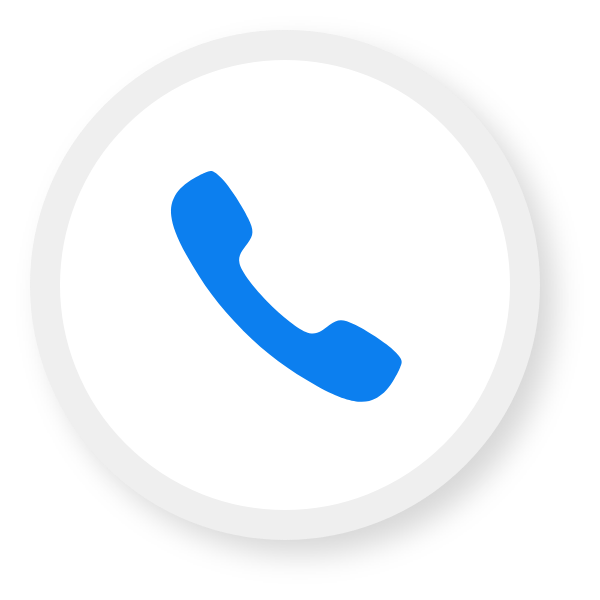


Leave a comment
Your email address will not be published. Required fields are marked *